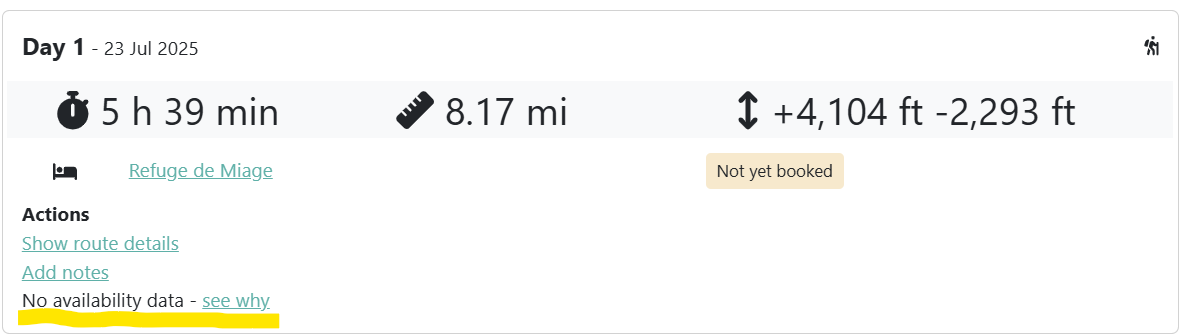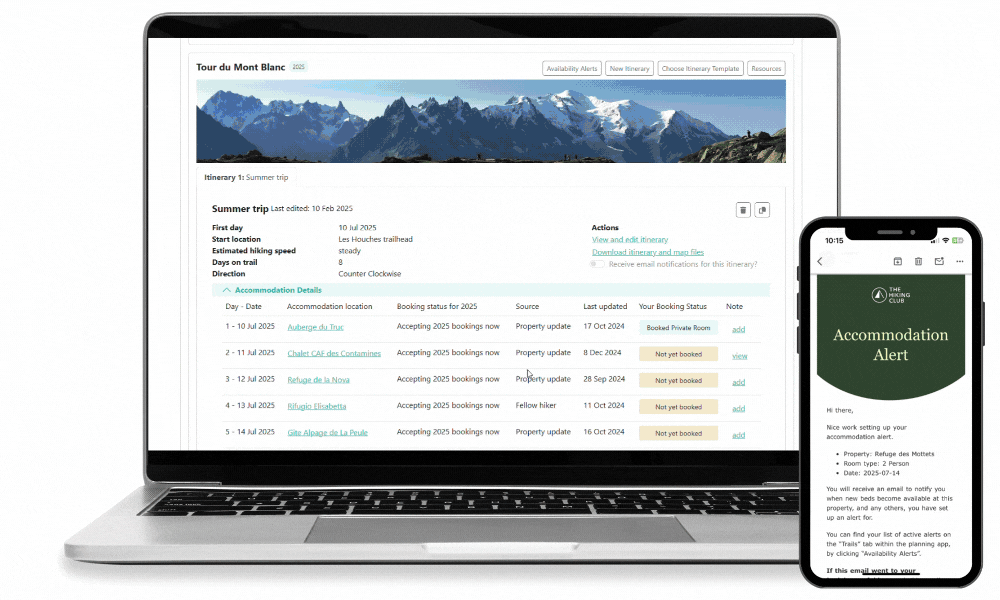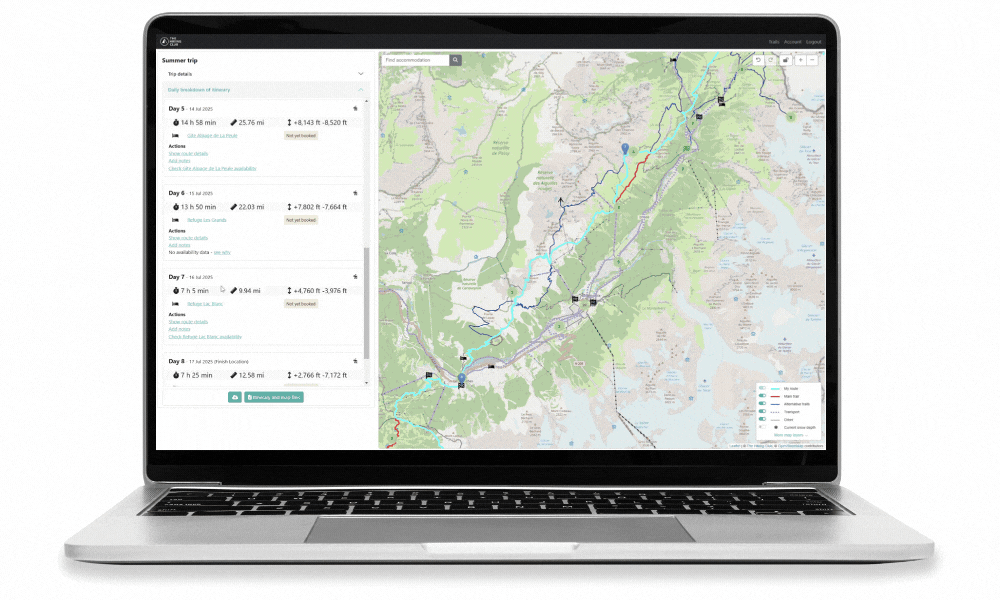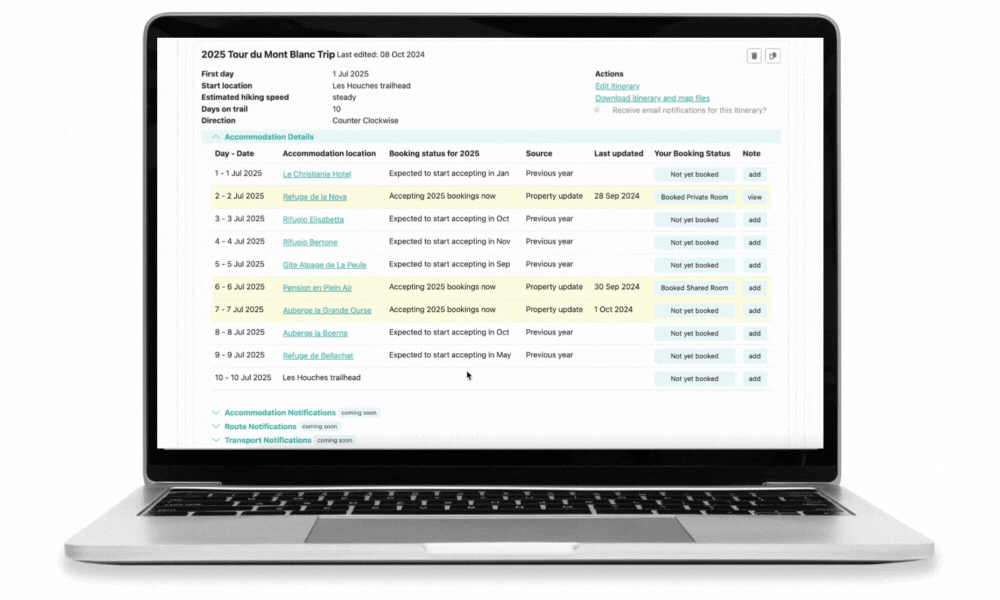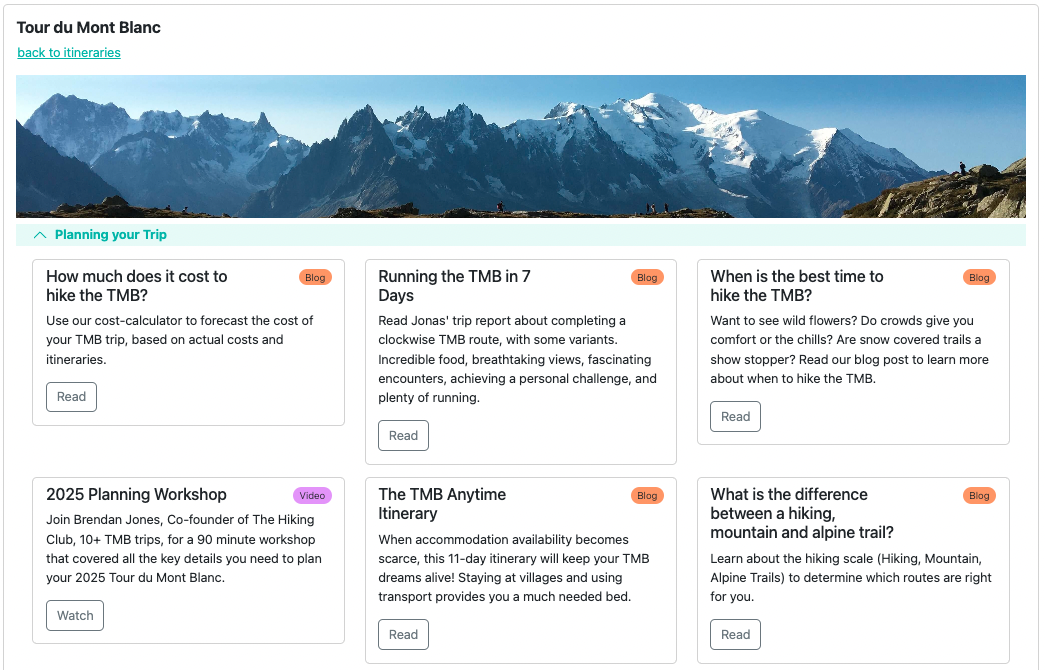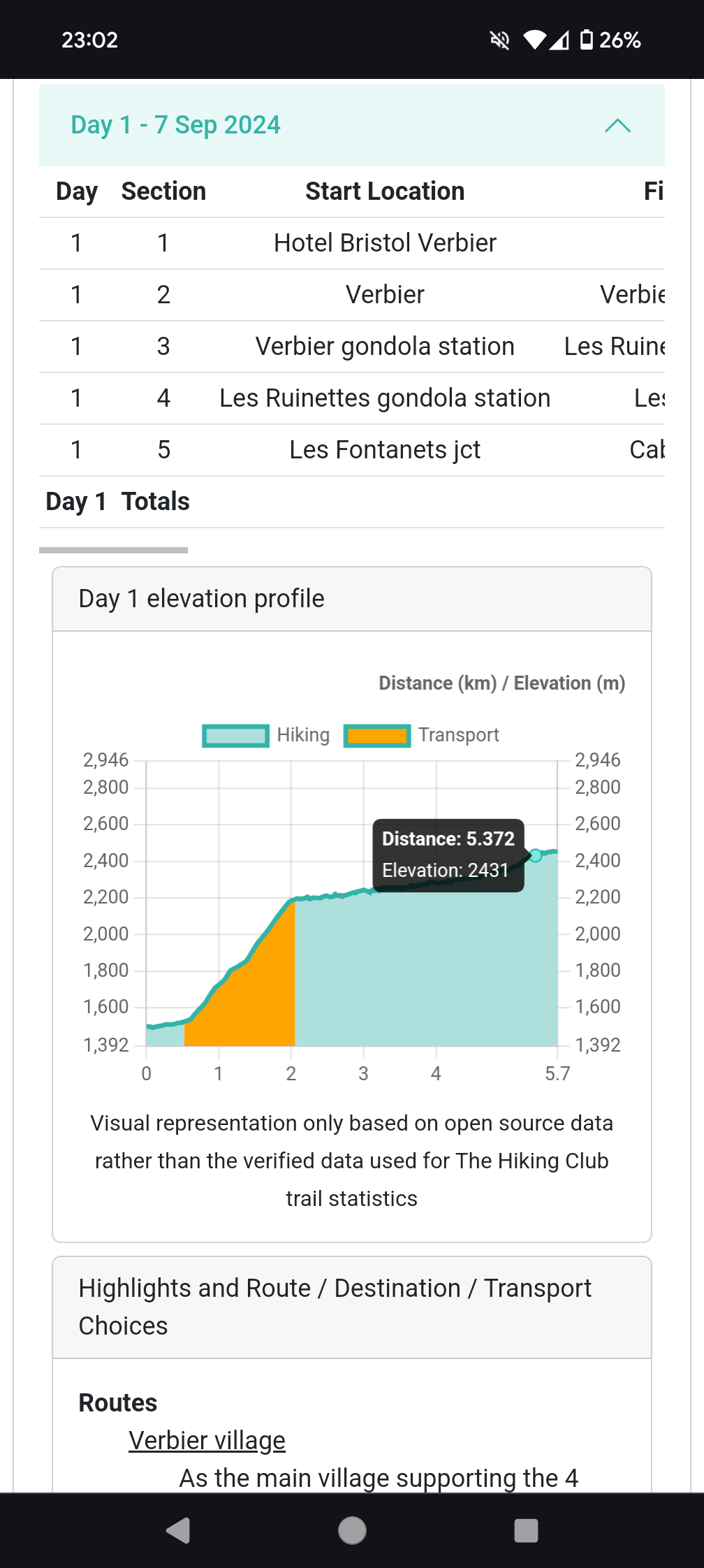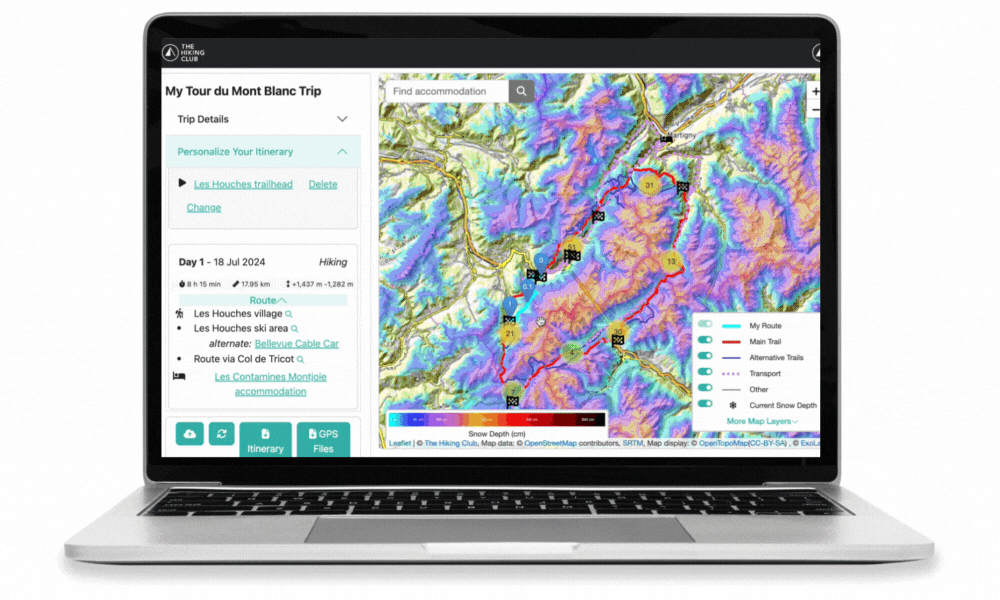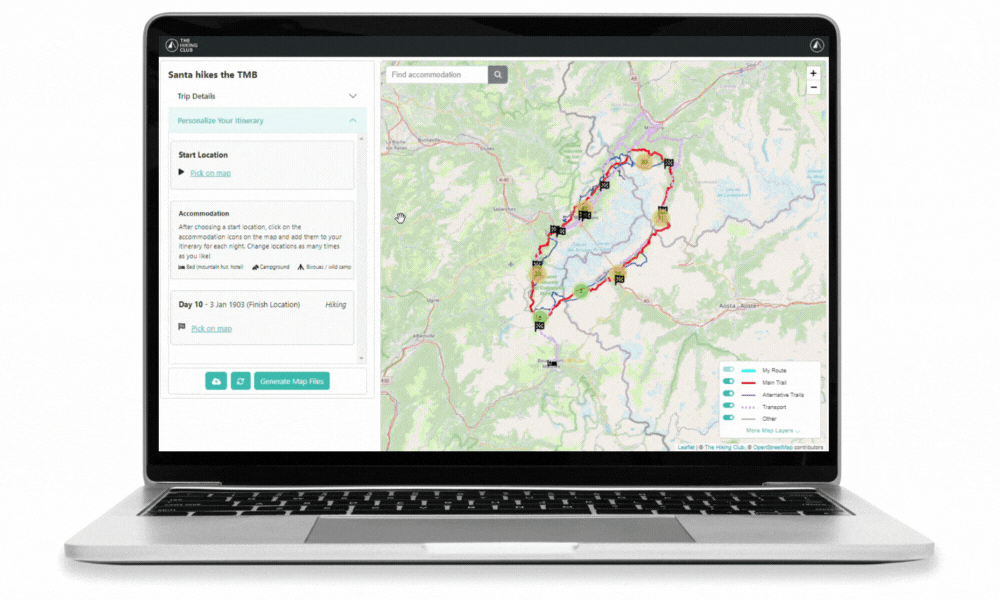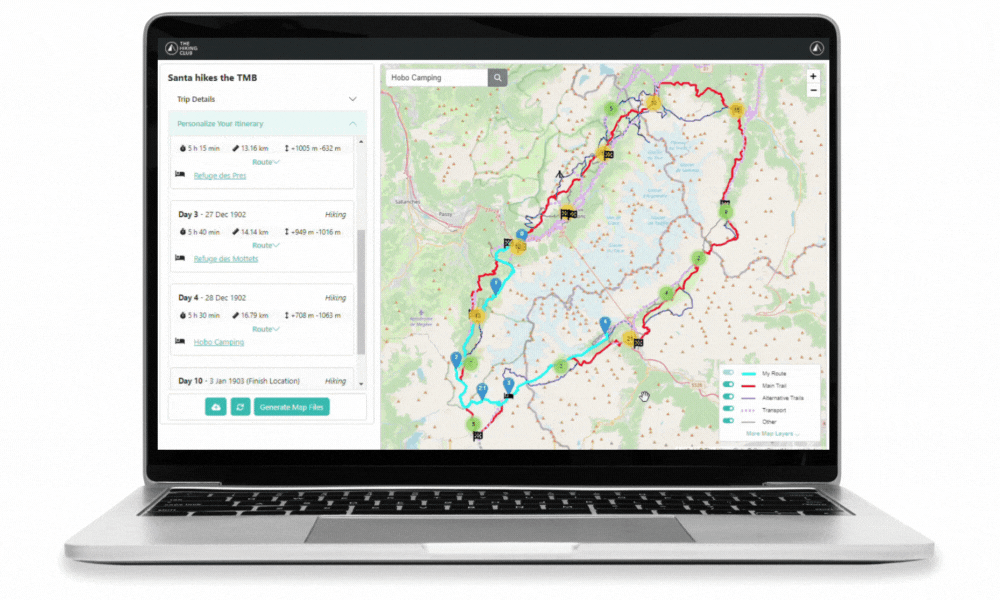What’s New
Our trip planning app has now been live for over 1 year! We are regularly releasing new updates, improvements and fixes. Here you will find a list of our latest releases and what’s included.
V20 Release (Männlichen): Preparing for the 2025 hiking season and logevity of The Hiking Club app :p
This release has a bunch of neat features to help design the best itinerary, including, adding ‘stops’ (ie: lunch spots/mountain passes/etc) each day, providing separate gpx track files for each day of an itineray to support watch navigation, introducing itinerray validations, and a bunch of technology updates to keep our app running smoothly under the hood. More to come on this release soon.
V19 Release (Conic Hill): Prepare for West Highland Way launch!
This was a short sprint focused on items we needed to launch our first trail out of the Alps, the West Highland Way in Scotland! It included adding a new access level in our app for our Trail Experts, and ferry’s as a transport type to cross Loch Lomand 🚣
V18 Release (Grand Combin): Extend Real-Time Accommodation availability and email alerts to all trails
Over the last month, we stayed focused on extending our new accommodation availability and email alerts functionality to all our trails. That’s correct…ALL our trails! We also changed the way users can receive their personalised itinerary reports.
Accommodation availability and alerts have been added to our app for properties that are located on all our trails. We prioritised properties that are popular, typically book out, and have an online booking system we can integrate with…as we can’t offer this feature otherwise! You can find the latest list of ~100 properties here. We even added some for the West Highland Way which will be going live later this month!
Previously, this was via a download button in the app, however, you weren’t able to download itineraries when on mobile, and it required so much browser effort that sometimes it would timeout/fail. Now, you select a button to have the itinerary report emailed to yourself and within about a minute, the email address registered for your app account will receive your itinerary pdf from ‘alerts@thehiking.club’
V17 Release (Le Brévent): Real-time accommodation Availability and Email alerts
This has been a huge release - our biggest since going live with the app in November 2023!
It has transformed our app into a connected route planning platform with real-time accommodation availability data and the ability to set email alerts so users can be notified when new beds become available. Although these new features are only available for Tour du Mont Blanc in this release, we will be extending it to other trails in the coming weeks. The technology required for this functionality was integrated from TMB Planner which we recently acquired, and we thank Leon for his innovation, collaboration, and support of the hiking community.
The real-time bed/room type availability data for 48 mountain huts along the Tour du Mont Blanc with online booking systems have been connected directly into our app.
Having this data in our app speeds up the itinerary design and validation process, so hikers can quickly iterate to find an achievable and inspiring itinerary that is available to book!
In the app, you’ll find this data by adding an accommodation to your itinerary, then clicking on the ‘see (accommodation xxx) availability’ in the actions on the left hand panel. If we don’t have any availability for an accommodation you’ve included in your itinerary, you’ll see an action listed called ‘no availability data - see why’
You’ll see the underlined link when we have availability data for the accommodation
You’ll see this underlined link when we don’t
The list of Tour du Mont Blanc properties currently in scope of this feature can be found here. We have started work on bringing in mountain hut availability data for properties along other popular trails we support, with Alta Via 1 Dolomites and Walker’s Haute Route our current focus.
Real-time availability data now available in our app
Adding an email alerts feature is the jewel in the crown of this app update! It required a lot of new technology to be integrated into our platform and a thoughtful design to work effectively with existing and new data feeds. Kudos to our CTO for not settling until we landed the right solution!
Last season, 2,000+ previously booked beds became available again due to cancellations on the Tour du Mont Blanc. When we look closely at the data, most dates for properties in our scope had new availability come back online, which means there is a reasonable chance that any alert set up will trigger at some point in the lead up to the hiking season. We think adding an email alert to our platform is a powerful tool that will help self-guided hikers planning their own trips secure the best itineraries possible!
The email alerts are triggered off the real-time availability data we have integrated into our app. It allows our users to set them up for any property we have availability data on dates across the hiking season.
They can be added for an accommodation or for a specific room type(s) offered by the accommodation (ie: 2 bed private room). When each one is set up, we automatically send an email with a summary of the alert to the user - we recommend users make sure the alerts don’t go to their spam or junk folder to prevent the eventual ‘alert’ email from going there too…which would likely prevent them from being notified of new bed availability!
When we detect an increase in beds for a property on any given date across the hiking season, we automatically check to see if any of our users have set up an alert for that accommodation and bed type. We check for changes in availability ~15mins and alert emails are triggered within a minute.
Users can find a list of the alerts they have set up in a table on the ‘Trails’ page. For alerts no longer required, they can be deleted from this table, or from the email they receive after it has been triggered.
Click on Availability Alerts to see a table of all active alerts. You can click on the ‘x’ alongside each one to remove/cancel the alert, or do it from the link in the email you receive when the alert is triggered.
As the alert functionality is integrated with real-time availability data in our app, this feature can only be extended to other properties and trails once we have brought that data in. Our focus for the next few weeks is to bring in availability data for as many mountain huts across our trails as possible, with a special focus on Alta Via 1 Dolomites due to it being as difficult as the Tour du Mont Blanc to secure bookings.
See real-time availability in an easy to use calendar format for 48 mountain huts along the Tour du Mont Blanc trail. You can change dates, filter by specific huts, regions and/or room type to narrow your search.
This tool has been made available for free without sign-up. Based on the feedback from the community, we’ll look at whether we build the same tool for other trails where we start connecting accommodation availability data into our app, like Alta Via 1 Dolomites and Walker’s Haute Route.
You can access the Tour du Mont Blanc availability calendar here
Availability calendar for the Tour du Mont Blanc
The following bugs have been fixed in this app update;
Hidden notes that required browser refresh to reveal
Endless spinners on itinerary load
Glacier crossing warning on main trails not appearing
Larger accommodation and route images: To better bring to life the experience and make it easier for users to visualise the accommodation and route sections.
Our route and accommodation pop-ups now display larger images
Increase number of characters for a note: The notes feature we released in November has been very popular with 1,000s being created for different itineraries. We had 250 characters but received feedback this was not enough for hikers to give up their spreadsheet and exclusively record their daily personal trip information in our app. We’ve increased the field to 750 characters and will await further feedback to see if that’s enough.
Notes feature in action
New ‘Account’ tab: We have added our first account feature which allows a user to change their password
Compliance: We’ve reviewed our GDPR obligations and added an account deletion pathway in the new ‘Account’ tab, and a new pop-up to confirm agree to our use of cookies and are aware of our privacy policy.
Image: New ‘Account’ tab and compliance pop-up
V16 Release (Cinque Torri): Symbology updates to highlight trail features
This is a little release focused on adding new route symbology (styles) so that hikers can detect new trail features we are introducing as part of our Alta Via 2 launch 🚀
With the launch of Alta Via 2 Dolomites, we have included via ferrata routes in our trail network for the first time. Given via ferratas require specialised equipment and skill/experience, we wanted to ensure that those planning Alta Via 2 could clearly see where these trails were. That way, those who wanted to include via ferrata routes could add them and those who didn’t could ensure they avoided them.
With the introduction of a specific route type for via ferrata, we thought it was prudent to also add a specific route type for glacier crossings.
Both these trail types are shown as dashed lines on the map in either red for main trail, or blue for alternative trails based on their classification. We’ve also added caution symbols to the map to further highlight that these sections are different and require further attention.
New ‘dashed’ lines with caution symbols shown for via ferrata and glacier crossings
Given a via ferrata or glacier crossing requires more skill/experience/equipment than hiking, we wanted to make sure our customers were aware when their itinerary included. This was especially important to ensure users who downloaded an itinerary template that included via ferrata or glacier crossings could see where they were, given they hadn’t been the ones to specifically select these trail types. Therefore, we’ve done a few things to make sure customers could clearly see when there itinerary included these sections.
1. We added the caution symbols on top of the users ‘My Route’ line. This is important as once a users route went across the dashed line of the via ferrata or glacier, it could no longer be seen. We also made these caution symbols ‘clickable’ so users could continue to easily access the trail information about the via ferrata or glacier on the map, rather that needed to view this information from the magnifying glass on the respective routes in the left hand panel.
Caution symbols no the map can be clicked to view the specific information about those sections when included in your route/itinerary.
2. We added the caution symbol to the relevant routes of a users itinerary in the left hand panel. If the user hovers over the caution symbol, they will see a tool tip appear with general information on this trail type.
Where an itinerary includes a via ferrata or glacier crossing, the caution symbol is displayed beside that route name and general caution information is shown when hovering on top of it
3. We added the caution label and general information in the route section for each day that contained via ferrata and/or glacier sections. Users can then find the route(s) listed below that are labelled as via ferrata or glacier crossing and read specific information about these.
Where an itinerary contains via ferrata and/or glacier crossings, the caution label is shown in the itinerary document for those days
Some of the via ferrata routes on AV2 can only be travelled in one direction. To clearly show the direction of travel on the map, we’ve added arrow symbols to those routes. At this stage, we don’t have any restrictions or warnings in place that would prevent a user from creating an itinerary that goes the wrong way on these sections, however, we hope the arrows on the map and route description clearly stating the direction of travel is enough.
New arrows added to trails that are one directional. At this stage, some via ferratas on AV2 are the only one directional trails we have across all our hikes.
V15 Release (Col de Balme): Load sample itineraries instantly🪄 make itinerary changes confidently😎 See time estimates precisely🧐
This release is focused on speeding up the time it takes users to create their preferred itinerary, encouraging them to explore different sample itineraries, and showing hiking time estimate for each section down to the minute! Read on to find out more details for this release!
We currently have nearly 50 sample itineraries across the 5 trails we support.
Prior to this app update, users could review sample itinerary details on a web page, fill out a form to request, and then wait for them to be loaded into their profile in the app. In the background, we’d receive this request and manually copy across the itinerary into the users profile in the app (for every sample itinerary request!). It could take us up to 24 hours to action a request, therefore delaying our users planning effort while they waited to see the itineraries.
We’re excited to announce that we’ve now automated this process! Users can now instantly load up to 5 sample itineraries into their profile to review and edit.
This is a big change we’re really excited so that users keep their planning momentum going upon log-in. Users can review sample itineraries, finalise a plan and get started on their bookings in their first session!
Undo and Redo
It’s finally here! Our users typically request an ‘undo’ button when they can’t figure out how to revert to an earlier version of their itinerary. However, we also believe this feature will give users the confidence to ‘play around’ with their itinerary, knowing that they can now undo the changes if they’re not happy with them.
A few things to note about the undo/redo buttons;
A temporary log of changes you make on the map is stored for each browser session. If you leave and return to the map page, log out and return to the app, or, refresh your browser when on the map page, the log/cache will be reset and start again. This means you will not be able to undo changes made in an earlier browser session.
There is no restriction on how many undos you can do within a browser session. At some point it is likely to stop working effectively though - tested it with a maximum of 8.
The redo button will only restore the last undo. It is not unlimited.
Lock the map
We’ve had feedback that some users are worried about accidently making changes to their route once they’ve finalised their plan. For those on touch screens, moving around the map without adding/moving route waypoints can be a delicate operation.
To address this concern, we’ve added a ‘lock’ feature to the map. If you select/close the padlock, you will no longer be able to create or change route waypoints, allowing you to move around the map with no risk of route changes. You will still, however, be able to select and change accommodation locations for each night - we decided that this was a more deliberate action and therefore could remain in place.
If you’d like to change your route, simply unlock the padlock.
While we think this feature will be helpful for those nervous about making changes after they’ve finalised their plan, we are concerned users may accidently turn it on and then wonder why they can’t make changes anymore. We’ll see what the feedback is like to decide if we need to make any further changes.
Eventually, a locked itinerary could be shared with other users - such as your hiking group - so that all users have access to the final itinerary. Keep your eye out for this in a future release.
In the last month, we are thrilled to see that over 750 notes have been added to itineraries! Although this has been a popular way to store relevant booking or information about a specific hiking day, users have been asking whether they’ll be able to access these notes when on the trail next year.
In this release, we’ve added ‘note’ boxes to each day of the itinerary report, that will display any notes that users have entered on the accommodation table or map page of an itinerary.
If you want to add or edit a note directly in the itinerary report, you can do that as well :)
The itinerary report can be printed as a pdf and either taken physically (if you print the pdf on paper), or offline digitally (if you save the pdf to your phone) with you on the trail.
Some users had noticed that the estimated hiking time totals for each day, did not equal the sum of the sections shown in the detailed break down in our itinerary reports.
Showing a rounded estimated hiking time to the nearest 5 mins for each section contributed to this, however, it was the logic we had to ensure each section displayed a minimum of 5 minutes hiking time that caused the disparity between the sum of the sections and totals.
For example, if there were a section between two points of interest that was only a few hundred feet long on a flat trail, we’d estimate the hiking time to be ~1 minute. This value would be summed up for the total estimated hiking time for the day, however, we’d display a rounded time of 5 mins for that section on the itinerary report. If you had a few of these sections in a day, the sum of the sections would appear to be much greater than the total.
We debated whether to use the 5 min rounded values or exact values when we launched the itinerary report. We originally went with the 5 min rounded value as it made the reports look a bit more visually pleasing and seemed odd we’d be giving such precise values for times when it is an estimate.
But alas, those who identified the sum of the sections didn’t equal the totals became concerned about the overall integrity of the report. We take great care in ensuring our trail statistics are as accurate as possible and therefore we have made this change to help maintain trust in the values we provide.
V1.14 Release (Ben Lomond): New command centre display for do it yourself planners
This release is our first for the 2025 hiking season. It is centred around changing our app homepage (called My Itineraries) from a simple list of itineraries to becoming a command centre for planners to keep up to date and organised with their itineraries and accommodation bookings. It includes;
Key accommodation details for each itinerary
Your own accommodation booking status
Ability to add notes for each day
Resources for planning and preparation
Option to delete and duplicate your own itineraries
Our app homepage has previously been a simple gateway to transition users onto the map view of their itineraries. This has worked well for hikers that have itineraries for a single trail in one season, however, with an increase in hikers planning a second trail in 2025, we needed to get a little more sophisticated 🪄
Itineraries are now displayed as tabs within a trail. The current trail you are planning is shown at the top of the page, with other trails you have completed with The Hiking Club and other trails we offer, listed below.
For actions related to a trail, like creating a new itinerary, reviewing resources, or choosing a sample itinerary, these sit at the top of the trail tile, just above the picture.
Image: For trails users have a 2025 package for (in this example, AV1 in the Dolomites), trail actions are top right (above picture), the users current itineraries are listed as tabs below the picture and itinerary actions are on the right (under picture). Trails completed (Tour of Monte Rosa) are listed below.
For actions related to an itinerary, like editing or accessing the itinerary report and map files, these sit within each itinerary.
The summary details of the itinerary remain the same, however, there are now 4 sections we believe are important to staying up to date and organised with your plan. These are;
Accommodation Details: Summary table focused on making it easy to find the latest booking information for each property in your itinerary, as well as allowing you to add your own booking status and notes
Accommodation Notifications (coming soon): This table will highlight any property you have included in your itinerary, if the date you plan to stay falls outside of their opening dates. This is especially important for those planning to hike at the beginning or end of the hiking season, however, occasionally properties will make a late decision to delay their opening due to their still being significant snow, or, decide to renovate instead of opening as planned. While these situations are rare, there has been at least one per season across each trail we support which impacts lots of hikers.
Route Notifications (coming soon): This table will highlight any trails you have included in your itinerary that have been closed by the local trail authority on the dates you are planning to hike it. This may be due to planned maintenance, or natural events like a rockfall impacting the trail. We plan to highlight these trails on our map and show you the best detours to avoid them so you can change your route accordingly.
Transport Notifications (coming soon): This table will highlight any transport you have included in your itinerary that have been stopped by the responsible transport authority on the dates you are planning to take it. This may be due to planned maintenance/replacement (of a gondola), or natural events like rockfall that has caused a temporary road or rail closure. We plan to highlight these transport sections on our map and show you the best detours to avoid them so you can change your plan accordingly.
Image: See Accommodation Details table and other notification tables listed at the bottom of the screen
You may also notice that we have a greyed out toggle next to a ‘Receive email notifications for this itinerary?’ label. This is a sneak peak at what should be a self explanatory feature we will be releasing in the next couple of months, along with the accommodation, route and transport notifications.
As you can see, we’re just getting started on our command centre vision with more valuable changes to come!
We were really excited about bringing this table to life. Accommodation booking is a major focus (and sometimes point of stress!) for do it yourself planners at the moment and we wanted to make it easier for our hikers to find up to date accommodation details and how to book each one.
This table is only populated for an itinerary if you have selected accommodation locations when designing a new itinerary from scratch, or if you have loaded a sample itinerary which already has them selected. Each row represents a day of your itinerary, with the hyperlinked accommodation location names allowing you to see a pop-up with links and information on how you can see their website and book the property.
Image: The new accommodation details table aims to keep users up to date and organised with their accommodation bookings.
The booking status lists whether the accommodation location is available to book for the 2025 hiking season. If the accommodation location is not available to book yet, we have provided any other details we have about when/or if you can.
The source shows where we have gathered the information from;
Previous year: An estimate of when you can book the accommodation location based on our records from last year. If the property can’t be booked (ie: some campgrounds), we use this status if we aren’t aware of any changes.
Property update: We’ve seen their availability online and/or they’ve directly informed us
Fellow hiker: This is triggered from a fellow user of the app marking a property which is typically only bookable via phone, email, or website form, as one of the ‘booked’ statues in their itinerary. We are then passing that information onto others to highlight those properties may have started accepting booking requests. Given the volume of users booking at the moment, we are already seeing at least 2 or 3 hikers changing the status of these properties to ‘booked’ further increasing the confidence in these.
The last updated field is the date when we last reviewed or changed a status. If this date is within 30 days of the current date, the row will show up as yellow, to highlight it is a recent change.
Read the next update for more information on Your booking status and notes!
This was a feature request that came up many times throughout the year and we’re glad to be able to include it into this release.
In the few days of the release being live, over 50 notes have been created and over 200 accommodation locations marked as one of the ‘booked’ statues. Very happy to see the feature being used!
We are planning to add the notes into the itinerary report commentary box so you can take this on the trail with you. We won’t priorities this until early next year given there isn’t the need for it just yet.
Image: Users can now add their own accommodation booking status and a note to each day.
Since we launched the app last November, there hasn’t been an opportunity to bring our planning and preparation information into the app. That meant, users had to review this information on another webpage and then login and use the app separately. This was confusing and a poor user experience, so we’re really pleased to be able to bring all these resources into the app once and for all!
You will find 4 categories of resources which includes videos, blogs, guides and external links;
Planning your trip: Resources to help you come up with a plan that’s best for you
App tips and tricks: Information on how our app works and how to use it
Preparing for your trip: Resources on how to prepare for the trail
Other Services: Add-ons we offer and providers we recommend that you may need to support your trip.
Images: Resources have now been moved from our separate ‘planning portal’ webpage into the app.
We will be adding new resources over the month of October as we transition all of our content into the app.
We have always had a way of deleting and duplicating itineraries via a customer support request. As part of this release, we are now handing that ability over to users.
Image: The delete and duplicate buttons can be found at the top right hand side of each itinerary
A couple of points to note;
If you delete an itinerary…it is gone! We can’t recover it.
You only have a maximum of 5 itineraries per package/trail so be mindful of this limit when you are duplicating itineraries.
Given we are moving between the first and second season with the app, there was a need to preserve and ‘retire’ a version of our trails for 2024 season, and prepare a refreshed version of trails to be ready for updates focused on the 2025.
Itineraries created for the 2024 hiking season have been assigned to these retired trails and are now read only with a limited display of information and no map access. We expect that everyone downloaded map files and their itinerary report for the trail so have a copy of these materials already.
Image: Itineraries for past seasons have limited information displayed with no actions available (ie: editing or access to downloads)
If you purchased a trail package during 2024 and were planning to hike in 2025, but have had your order/itineraries assigned to the 2024 trail version, get in touch with us at info@thehiking.club and we’ll reassign them to this year.
V1.13 Release: Enabling Mobile use and enhancements for the current season
This release was focused on supporting our current season hikers. Making the planning app mobile-enabled is the big one that took most of the focus. To be clear, this enhancement was focused on delivering a mobile-enabled web app - It is not a mobile app you’d find in the play or app store. Read on to find out more details for this release!
Our web app was originally designed for people planning in advance of their hike so we did not prioritise making it easy to use on mobile - the early feedback we received reinforced this with users preferring a bigger screen to do their review and planning of the trail. Since the beginning of this hiking season, which is our first with the planning app (the last 5 years were with a google form-based process!), we've been getting last-minute purchases from users who have already left home and primary/only on their mobile.
To support our users who prefer to plan on mobile, or only have access to their mobile device at the time of purchase, or to generate their map files while on the trail, we’ve focused this release on making our planning app mobile-enabled!
Here is a summary of changes we’ve made to enable mobile use;
1. The landing page called ‘My itineraries’ has now been mobile enabled
2. Pop-ups have been adjusted so they fit mobile devices
Change the display on the my itineraries page to make it easier to create a new itinerary or access your existing itineraries
Changed the map page format by;
Creating 3 sub pages accessed by a hamburger menu, with the two existing accordions from the side panel (Trip details and Daily breakdown of itinerary) being joined by a ‘map’ page.
When each subpage is selected, it takes up the whole screen to make it readable and easier to interact with/change
Enabled pop-ups on the map to fit different mobile device sizes
Changed the format of pop-ups to allow mobile users to more easily review the information contained within the map and make selections
Made the map key load in an closed accordion position - still accessible when a user selects it but provides more real estate for planning on the map when in the closed position
Introduced a mobile version of the itinerary report page;
Map files can now be easily accessed for downloading
The entire itinerary report is shown on mobile for the first time.
Scrolling has been introduced within the itinerary report page for the sections with trail statistics
While there is now a way to review the itinerary report when users have an internet connection, It is not possible to download/print a pdf version of the report when on mobile. If a user want to do this, you’ll need to email us and we’ll send it to them.
3. The itinerary report has been mobile-enabled making it possible to view on a smart phone.
We’ve done a lot of testing on different-sized devices and browsers, however, there is a chance we might have missed something. If you are having an issue accessing/using out planning app on your mobile, please let us know at info@thehiking.club and we’ll take a look.
The itinerary report was originally designed for printing as a pdf then bringing the digital version for reviewing on your phone offline. We’ve since become aware that some users wanted to print out the itinerary pdf and take it with them on the trail.
New landscape sizes for itinerary reporting printing
The original pdf document provided small text in a printed form, making it unreadable for some of our users.
In this release, we’ve changed the print pdf to produce a landscape A4, Legal and Letter size document as well as increase the font size to make it more readable when physically printed out.
When we launched the planning app last November, everyone creating their own itineraries had to set their start and finish points by using our ‘free pick’ function to select a location on the map. While this allowed for maximum flexibility, it typically meant that users were picking locations off our trail network and causing their route to join/leave partway along a section we had defined. This caused some minor issues in some itineraries, however, when we put the ‘My Route’ map file generation logic in as part of release 1.12, the ‘free pick start locations became one of the main causes of the ‘spaghetti route’ issue in our map downloads, If a start location joins partway along a section, then the all the subsequent sections that make up a users itinerary are flipped, causing spaghetti route.
Since we launched the planning app, we’ve added ‘flags’ at popular start and end locations along the trails, as well as enabled users to set their night 0 or last night accommodation as their respective start and end locations.
The message shared with users to help them choose a start location on the map
Both of these locations are within our trail network at the beginning/end points of our defined sections, so our logic is designed to handle them. Looking at the user data, most people are using flags and accommodation locations now and those who are doing free pick are choosing places very near to these defined points on our network. Therefore, we’ve decided to remove the free pick option for a user to set their start/finish location, in the expectation it will reduce the prevalence of the ‘spaghetti route’ issue in our map downloads, and correct the other minor issues that were being caused.
For those who want to pick a location on the map to start/finish other than a flag or accommodation location, get in touch with us at info@thehiking.club, and will figure out what’s best to do.
We did two bug fixes
You can now select any start/finish flag as many times as you want. Previously, after you selected a flag once, you weren’t able to click on it again without refreshing the browser.
We now ensure the date is recorded for every accommodation waypoint added or changed. In a small number of cases when a certain sequence of changes were being made, we weren’t recording the date which meant users couldn’t complete their itinerary despite seeing accommodation waypoints for each night shown on the map. This error previously required manual admin intervention to resolve.
v1.12 Release: GPS Map downloads
This was one of the biggest updates we did since launching the app. It was focused on enabling the full GPS map file download feature so our users could extract the route they’d created in our planning app and our latest 2024 map layers in both KML or GPX formats to navigate the trails.
With this change, we updated our ‘How to’ guide which provides instructions on how to download and use the KML map files in our navigation app partner. We don’t have guides on loading the files into other applications.
This release includes the ability for users to download both KML and GPX map files of their route and our map layers.
The GPX file type is (almost) universally accepted by map applications, however, there is no styling standard (text formatting, icons, colors). You can learn more about the GPX file type here. When you download a ‘My Route’ or ‘All Other Map Layers’ GPX file from our planning app, you’ll receive 2 files;
Track file: This contains groups of sequenced coordinates that are presented as lines on a map. These lines are drawn over trails to highlight your route in the ‘My Route’ file, or the main trail, alternative trails, transport routes and other trails that you need to reach accommodation and transport in the ‘All Other Map Layers’ file.
Waypoint file: This contains coordinates for points of interest that are presented as pins on a map. These pins are located on landmark points of interest (ie: mountain pass, village, accommodation, etc) in the ‘My Route’ file and on service and notification points of interest (ie: water re-fill points, transport onboard/offboard points, junction points, etc) in the ‘All Other Map Layers’ file.
The KML file type is known for containing and presenting additional information on a map with control over styling (text formatting, icons and colours). You can learn more about the KML file type here.
This is the map file type that we recommend users download and load into our navigation app partner to provide the best on-trail/navigation experience. When you download a ‘My Route’ or ‘All Other Map Layers’ KML file from our planning app, you’ll receive a single file which combines the tracks and waypoints listed in the GPX bullet points listed above.
The key difference between the GPX and KML files is styling! For our KML files, we can provide styling. Each navigation app can choose what and how they use information presented on a KML file, so for the 2024 season, we’ve just provided the styling for our navigation app partner. Other apps you load our KML files into may not read the styling we have applied and therefore use their default colouring, icons and text formatting. Documentation isn’t readily available for other navigation apps and therefore we would need to do more work to figure out how to generate KML files that meet their styling standards.
For those using a Garmin watch/navigation device, or other navigation applications that needs daily GPX files, you can use a service like this to split the GPX ‘My Route’ track file into individual daily files.
Users can now download an enhanced version of their route. Up until this release, we offered a limited single track KML or GPX map file download of a users route.
New map file download options
In this release, the ‘My Route’ map download was enhanced to includes waypoints located on the start location of every section contained in a users itinerary.
KML Version
Trail statistics provided in green and yellow waypoints in the ‘My Route’ KML download
The waypoints in the KML file contains the location name, section reference that matches with the itinerary report, and trail statistics for;
The next section to be hiked
The hiking completed so far that day
The hiking remaining to be completed that day
With control over the styling, we’ve neatly formatted the trail statistics and made the first waypoint of each day green with the triangle/play icon, and then each subsequent waypoint for the day is shown as yellow with the same symbol.
GPX Version
The waypoints in the GPX file contain the location name and section reference that matches with the itinerary report. Given we can’t control the text format in this file type, we haven’t included any trail statistics in these waypoints rather than dumping them in one big paragraph that is difficult to read and use.
For the first time, users can now download all the tracks and waypoints for our trail networks. In previous years, we would only provide a ‘My Route’ file for users to navigate the trail which included some relevant alternative routes to their plan. With this release, users can download an “All Other Map Layers” file which contains the main trail, alternative trails, transport lines, and points of interest as shown in the planning app (such as water, toilets, food, ATMs etc). In addition, we also provide waypoints on every transport onboard/offboard point with the cost and latest transport schedules, as well as, at every trail junction for main vs alternative routes with the trail statistics of taking each to support on trail navigation decisions.
KML Version
With control over the styling in the KML file for use with our navigation app partner, we’ve been able to mirror colors used in our planning app for the tracks/lines. The different colors represent;
KML map files loaded into Organic Maps
Light Blue/Cyan: ‘My Route’ that you designed in the planning app. This is aligned to your itinerary
Red: The official route as indicated by the local trail authority, or in their absence, The Hiking Club community.
Dark Blue: Other variant trails as indicated by the local trail authority or The Hiking Club community
Purple: The transport network/lines available along the trail. These tracks are dotted in our planning app and solid line in our map download files.
Grey: Connector trails to reach accommodation and the transport network along the trail
For the waypoints/markers we’ve also used a range of colors so our users can easily navigate on the trail and identify services they may need. The waypoint colors represent:
Orange: Find trail junction details to make informed route decisions while on the trail.
Red: Food (including mountain huts, supermarkets, restaurants, bakeries)
Pink: Toilet / WC
Blue: Water refill point
Purple: Transport locations (i.e bus stops, train stations, gondola stations) with bus line details, cost, schedules
Brown:
Campgrounds and permitted bivouac locations
ATMs, Laundry, Special notes
GPX Version
The GPX ‘All Other Map Layers’ file contains all the same tracks and waypoints as the KML file, however, without control styling, all the tracks and waypoints will likely show up as one colour. If you load the GOX file into Organic Maps for example, all the tracks will show up as blue and all the waypoints as red, making them unidentifiable from one another unless you click on each one. The text will be presented in the GPX file will also show as one big unformatted paragraph that may be difficult to read, especially for transport schedules with a lot of different timetables and details for the hiking season.
V1.11 Release: New snow layers on our map
This release focused on integrating two snow layers from ExoLabs. You can toggle them on from the key in the bottom right-hand corner of the map right now! Read more about these snow layers in our partnership announcement here, or see them in action as part of our 2024 trail update program for;
V1.10 Release: Itinerary updates, Route images, and a New video series
This release focused on improving the format and printability of the itinerary document, adding new route images to the Walker’s Haute Route and Tour of Monte Rosa, and, creating a new video series on how to use the app.
For those who created an itinerary (or used a template) that had the same start and end location (circular trails like TMB), you weren’t able to change your day 1 route. Each time you tried to add a day 1 route waypoint, it would appear on the map labeled as 0 and could not be moved or removed. The problem has been identified and resolved in this release.
If someone had a rest day at the start or end of their itinerary, the itinerary report wouldn’t generate. We’ve now updated the code to allow the itinerary report to be viewed when rest days are at the start and end.
When we released the itinerary report in January, we labeled it a ‘Beta’ version to highlight that we still wanted to improve it. The main code changes in this release were focused on making valuable improvements. There was lots of little things, but the bigger ones you’ll likely notice are;
Printable itinerary report: Printing the previous version of the itinerary report was a problem with the formatting appearing bloated. In this release, we integrated a pdf builder into our itinerary report along with some other customisations to improve how the document would display. If you select the print icon now, it will download a pdf of your itinerary report which you can then print, email to your hiking group, and/or store on your phone to refer to when on the trail.
New total trail elevation profile: A new ‘total trail’ elevation profile was created for the itinerary report that includes where transport is planned (highlighted in orange). This elevation profile is the same format that we had used for the daily profiles when we launched the itinerary report, so we have alignment across the whole document now. Just a reminder, the data in the elevation profile is from open sources rather than our verified trail statistics and includes planned transport legs; therefore, you won’t be able to directly reconcile it to the trail statistics breakdown displayed in the tables above. The open-source data is accurate enough to provide a good visual representation of the elevation profile for each journey/day, however, if looking at it in fine detail, please disregard little spikes you may see along otherwise linear sections - these types of errors are why we have spent the time building our own database of trail statistics so our customers can plan with confidence in our app.
Improved daily elevation profiles: We took off the restriction of the vertical axis (y-axis) of the elevation profiles always starting at zero, and instead allowed it to ‘float’. This means that the y-axis low point is dynamically set to be a few hundred meters below the minimum elevation point for each elevation profile, and high point a few hundred meters above. By making this change, the elevation profiles will appear steeper, which is a more realistic view of the trail gradient across each day/journey, given none of our current trails are close to 0/sea-level!
See new video here explaining the itinerary document
We first did the Walker’s Haute Route in 2017 and Tour of Monte Rosa the following year. Other than one covid impacted year, we’ve been back on these trails exploring new routes, enjoying our favourites and seeing how they change in different seasons and weather conditions. As part of this release, we went through our overwhelming library of images along the Walker’s Haute Route and Tour of Monte Rosa to add more to the map. To see these images, either;
Click on a red or blue trail, and a pop-up will appear with images and descriptions; or
If you want to see images of the route you have already planned on the map, click on the little magnifying glass at the end of any section name in the ‘Route’ drop-down on any day in the left-hand side panel - you the map will zoom to the area of the trail where the route is, highlight it, and show you the images and a description.
Since November, we have we have made a bunch of app updates, consisting of both display and functional improvements. To ensure you are aware of how to use all the nifty features built into the app, we've created a new ‘How to use The Hiking Club trip planning app’ YouTube series. Everything from how to create an itinerary from scratch, how to add a rest day, how to add transport, to how to find route descriptions and images.
See the new video series here
We currently have 15 videos in the series, but if you have any suggestions for new videos, please let us know!
For those who would prefer to read step-by-step instructions, tips, and tricks, you can still find our guide here
V1.9 Release: Automatic access to app upon purchase
Before this update, someone in our team would manually grant customers access to the app. If our team were awake and had access to the internet, we would race to complete the step before the new customer tried to enter the app. If we were asleep or out hiking…it could take 6+ hours to complete! After frustrating some of our new customers over the last few months (sorry!), we dedicated release 1.9 to making sure you can get instant access to the app!
V1.8 Release: Making it easier to start planning and review your itinerary
This big release gives hikers a head start on their planning with our sample itinerary library, a personalized itinerary report/document, and some minor interface changes.
As we gather feedback and add new features, we’ll move a few things around in the app so it’s easier to use and find what you’re looking for. A summary of key changes in this release include;
‘My Itineraries’ page (landing page upon login)
Simplified information in the welcome message
The ‘See sample itineraries’ drop-down was added for users to access our itinerary library.
A ‘Purchase App Access’ button has been added for those entering the app without a purchase.
Key details are now displayed for each itinerary listed to make it easier to find the one you want
A countdown timer has been added to build excitement!
Map page
Access to the GPS map files can now be found on this page at the bottom of the left-hand panel
A new button to access the new Itinerary document has been added beside it
When we started The Hiking Club, we offered a range of itinerary templates that would come with a detailed document and GPS map file aligned to the plan. They were popular but nearly all our customers would request changes.
We have now come full circle and can offer our customers a range of sample itineraries again! This time they are loaded into the app so our users can edit/modify them as much as they like to align them with their route, accommodation and transport preferences!
We have between 6 and 11 itineraries for each trail. They are mostly differentiated by the number of hiking days, however, we’ve added some specific samples for those that want to camping or complete the trail in a shorter time by taking transport to skip ahead.
Click to expand. Our new sample itinerary library available with any self-guided hiking package.
This one was a biggie. Along with our GPS map files, the itinerary document is a key output you receive when you plan your trip with The Hiking Club.
When adding this feature to the app, we maintained the same structure/format as the itinerary reports we’d been using for the last 5 years. The document reveals all of the key information specific to the route that you’ve been interacting with on the map (and possibly some you didn’t know was there!). Not only does it put all the details about your journey in a more legible format to review and share with your hiking buddies, it also allows you to confirm that the route you have chosen is as intended. For example, if you intend to catch a bus from one end of the line to the other but see a hiking section in the middle, it means you need to add another route pin to your map to ensure the network chooses the bus the entire way.
We did make a couple of enhancements to the elevation profiles - most notably, they now use elevation data from thousands of GPS points along your route to be more accurate and include the time you’re planning to spend on transport during your hiking journey.
Click to expand. Our new itinerary doc available with any self-guided hiking package.
Although we are confident in the trail stats being presented and the alignment between the map and itinerary document, we have labeled the Itinerary as a ‘Beta’ version due to a few outstanding items we couldn’t resolve in time for this release. The most notable changes we will be making by the end of February include;
The document doesn’t print well. We know many hikers like to take this document with them, so we want to ensure it is formatted in a way that prints efficiently. If you’d like to print the document now, I recommend reducing the size to 60% in your printing settings for the best result.
The overall elevation profile doesn’t show where transport is being taken, even though it is included in the chart.
The summary map of the route doesn’t display correctly on the page when printing.
There are a couple of bugs preventing the full document from generating in some cases too;
If you have previously done a ‘free pick’ of your start and/or finish location on the map instead of selecting a flag or accommodation point as these locations. You can tell if you have this issue as your start location will be listed as ‘0’ in the left-hand side panel, and your finish location will be the number of your last day. You can resolve this issue by selecting a new start and finish location (either a free pick, a flag, or an accommodation location).
If you have added rest days at the end of your itinerary. The document expects the last day to be a hiking day at the moment.
Although we have done a lot of testing, there are too many itineraries in then app now to look at everything. If you find any issues with your itinerary, please contact us so we can review what might be the cause.
V1.7 Release: See more on the Map
This release is focused on highlighting more information on the map that will support your daily planning and preparation, as well as making it easier to find properties or accommodation locations you have in mind.
Refresh fix - Upon entering the app, you no longer need to refresh the page before creating an itinerary or seeing any sample itineraries assigned to you.
Hidden itinerary fix - we’ve removed the restrictions in the app that were preventing some users from seeing itineraries they had previously created.
An accommodation search bar has been added to quickly find a property or location with accommodation on the map. Here is some more information on how it has been populated and works;
The search bar is being populated from the list of accommodation in our database, not Google maps.
A maximum of 8 properties/locations will be shown in the auto-complete listing
Campgrounds all have the word ‘campground’ and permitted bivouac/wild camping locations all have the word ‘bivouac’ in their name - so you can search these words to see options but remember only 8 will show in the listing so we’d recommend also searching around the map to visually spot the campground and bivouac icons too.
You can select an accommodation by pressing enter, or clicking on a property in the auto-complete list once you’ve started typing. If there is still more than one property in the auto-complete list when you press enter, it will take the top entry as your search query and find it on the map.
Upon selecting a search entry, the map will zoom to the accommodation location and where you have chosen a property, the pop up will be opened.
We’ve been gathering and maintaining a database of points of interest along the trails we support for over 5 years now. Previously, we’d complete a refresh of these points of interest by May/June each year and embed them in hikers final GPS map file for the upcoming hiking season. With our new app, we have transitioned these points of interest onto the map so you can use them for your daily planning and preparation well ahead of hitting the trail. These points of interest include:
Water re-fill points
Toilets
Food (Bakery, cafe, supermarket, restaurants)
Transport onboard/offboard points (bus stop, gondola stations, etc)
Laundry
ATM
Special notes
We will continue to refresh these points by May/June each year, including embedding the new transport schedules into the onboard/offboard transport points for the upcoming hiking season. App users can then download their final map files from the app, which will include all the points of interest and information for offline use when navigating.
One of our goals is to have a way for hikers to easily report back changes to these points of interest or suggest new ones they find that would benefit others in the hiking community. Stay tuned for more information on this feature.
To see them, click ‘More Map Layers’ in the key located at the bottom right-hand corner of the map, and an accordion will expand to show the new points of interest that can be shown on the map by ‘toggling’ them on
Clicking was so yesterday! Included in this release is a new ‘hover’ feature which was one of the most popular requests by our app users.
Now you can go around the map and hover over any accommodation icon to see its name. If you want to see more, then click the icon to reveal more details! This feature has also been applied to the new Points of Interest to reveal their name and (sometimes) a very short description.
A ‘Reset Itinerary’ button has been added to the left-hand panel on the map. Clicking it will remove all waypoints on the map so you can start creating your route again.
Upon selecting the button, you’ll receive a warning box to confirm you want to remove all waypoints because once you do, they are gone!
When you reset an itinerary, all of the ‘trip details’ will remain the same (start date, number of nights, etc) and you’ll stay on the map page. In our last update, we made all of the ‘trip details’ editable, so you can change these at any time.
We hope this change means you only need to create a new itinerary if you are genuinely considering an alternative plan for the trail, not because you’ve made some errors and want to start again.
Updated Trip Details labels:
Number of days now refers to both hiking and rest days
Day, month and year has been added to the date labels so you know how to update them if editing directly in the date box
As part of the Points of Interest update, a new accordion was implemented for the map key so we can list more information that can be toggled on/off without permanently taking over more real estate on the map.
v1.6 RELEASE: Now EDIt, Everything…
This release is focused on enabling you to edit all aspects of your trip while you are in the “planning” phase of creating your itinerary.
- The start date issue has been fixed for those in the Americas. The date you pick when creating a new itinerary will be the date shown in the map. A special shout out to AV1 hiker and developer Joel F for identifying the cause and suggesting a fix!
Now you can edit everything in the “Trip Details” section
You can now change the start date of any itinerary
You can now change the hiking speed of any itinerary
You can now change the description/name of any itinerary
Change your number of hiking days planned easily within the Trip Details tab
The number of days is a really important attribute in the itinerary-building process, so making it editable was a big change. For those interested, here are the different scenarios and how it will work:
If you have set your finish location and increase the number of days:
Your finish location remains in the same position but becomes the waypoint for the new number of days
For example, if you change from a 10 to 12-day itinerary, your finish location remains in the same position but is now labeled as day 12 rather than day 10
You have not set your finish location and increase the number of days:
You now have more accommodation waypoints to add before your finish location
For example, if you had placed the first 9 accommodation waypoints and change from a 10 to 12-day itinerary, you need to select day 10 and day 11 accommodation waypoints on the map before adding your day 12 finish location
You have set your finish location and decrease the number of days:
All accommodation and route waypoints greater than the new number of days you’ve set for your itinerary will be deleted
For example, if you change from a 12 to 10-day itinerary, your day 12 finish location and route waypoints, and, your day 11 accommodation and route waypoints will be removed
You have not set your finish location and decrease the number of days:
If the new number of days for an itinerary is the same as the highest accommodation waypoint that has been placed on the map, that accommodation waypoint will become the new finish location on the map
If the new number of days for an itinerary is greater than the highest accommodation waypoint that has been placed on the map, no route or accommodation waypoints are deleted.
Although we tested it extensively, please do let us know if you have any issues when shortening or extending your itinerary length.
You can set and change your start and finish location to be;
A checkered flag (our recommended start/finish locations along the trail)
Any accommodation location
Pick on map (existing functionality).
We highly recommend setting your start and finish locations as checkered flags or accommodation locations to ensure your trail stats are accurate! You can toggle off the checkered flags if you don't want to see them while planning the rest of your itinerary.
You can delete your start (if no accommodation has been selected) and finish location, if you would prefer to clear them from the map rather than using the above functions to change their location
We've changed the transport color from green to purple to make it easier for people to see
We've increased the 'click' area around the routes and accommodation to be 400% larger to make them easier to select.
The transport and 'other' routes will be 'toggled on' when you open the map. This is to ensure everyone knows they are available on the map. If it makes the map too busy for you, simply toggle them off.
Improve app load speed by reducing map size by ~75%
When you (or the app) refreshes the page, it will stay on the map rather than pushing you back to the 'my itineraries' page
v1.5 RELEASE: Daily breakdown
This release is focused on revealing more of the route and transport content we have in the app and allowing rest (non-hiking) days to be added into itineraries.
You can now change the underlying map to a version with contour lines to further familiarise yourself with the route
See your daily itinerary broken down by routes and transport
Alternative transport options are suggested within your daily breakdown i.e Gondola, Bus, Train. Select this transport (by either dragging your route line or by dropping a pin on your route and dragging it to the transport route) to shorten your hiking day stats
Add rest days to your itinerary. Simply choose the accommodation for every night you wish to stay there i.e Night 2, 3, 4.
V1.4 RELEASE: HELLO WORLD
It’s here. The world’s first, purpose-built app for planning and navigating multi-day trails.